Set Word To Never Create Those Lines Again
In Word 2010 and 2007
- In Word 2010, click on the File menu, and choose Options. In Word 2007, click the Office button, and choose Word Options.
- In the left column, click on Proofing. Then click the Autocorrect Options button.
- Click on the AutoFormat As You Type tab.
- In the Apply as you type section, uncheck the box next to Border lines. See the screenshot below.
- Click OK, and OK again, until you return to your document.
In Word 2003
- Go to the Tools menu, and choose AutoCorrect Options.
- Click the AutoFormat As You Type tab.
- Uncheck the box next to Border lines.
- Click OK until you return to your document.
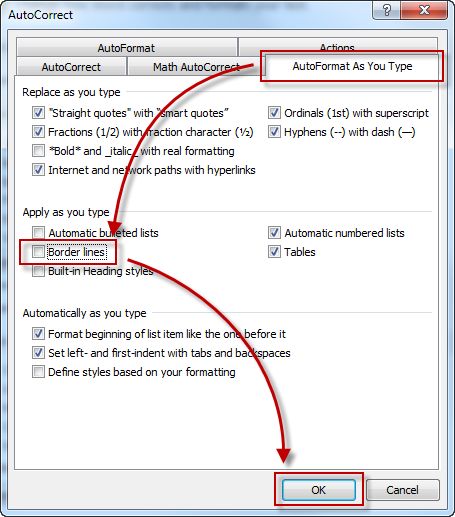
No comments:
Post a Comment